How to Install Skype in Ubuntu 18.04 LTS
Welcome to the another Ubuntu 18 tutorial, This time we are going to learn How to Install Skype in Ubuntu 18.04. And i guess you don’t need any introduction on what is Skype and what is it used for. So let’s get straight to the installation part.
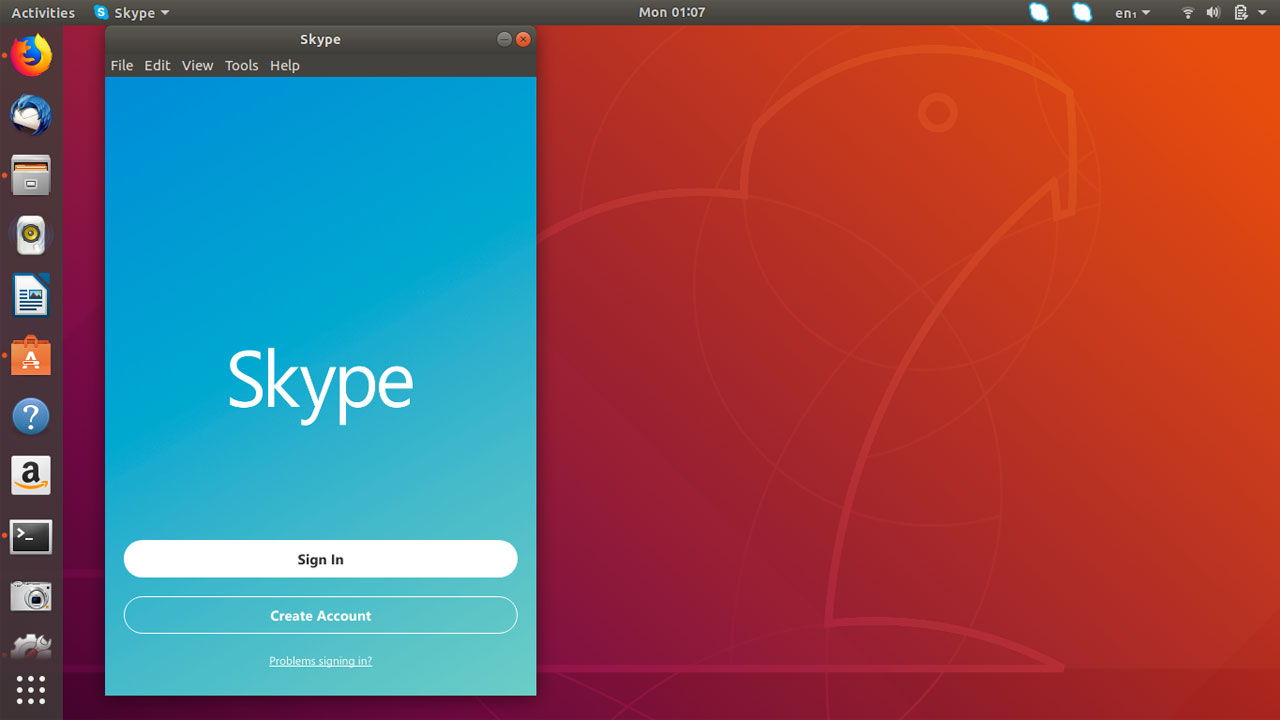
To install Skype on Ubuntu 18.04, first we need to download Skype .deb package, then we can install the deb package with the Ubuntu software center. Following are the steps you need to do.
- Download Skype for Ubuntu 18.04.
- Install the Skype deb package in software center.
Download Skype for Ubuntu 18.04
To download Skype for Ubuntu, Go to following URL www.skype.com/en/get-skype/ and for Ubuntu 18 you need to download the Linux DEB package as shown in the following image.
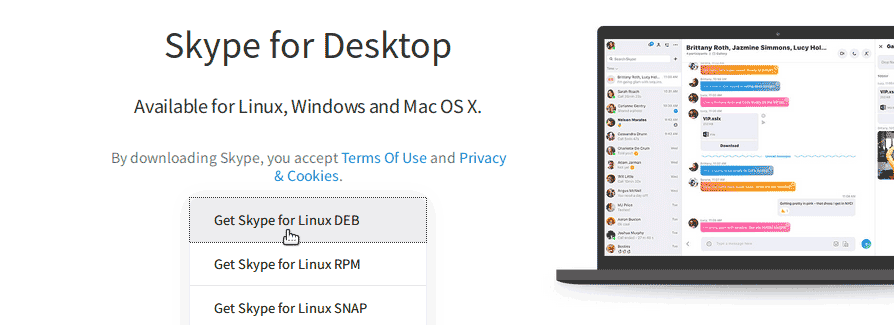
Save the DEB file to your computer. After the download is finished, right click on the DEB file and select “Open With Software Install.
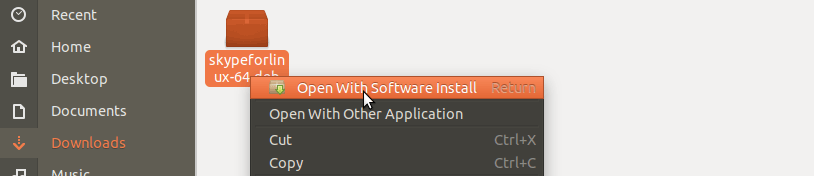
Within the software center, click on install button to Install Skype in Ubuntu 18.04. After the installation is finished, Go to application menu and search skype to find desktop shortcut.
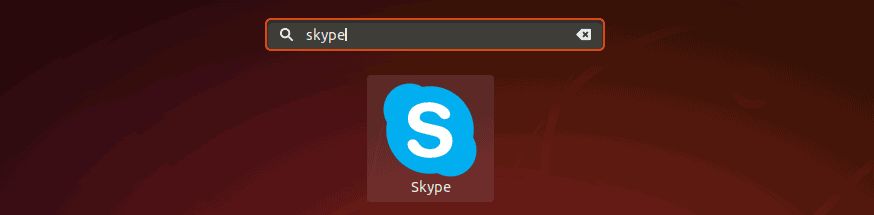
After you open Skype for the first time, Sign in and go to Tools > Audio and Video Settings, Click on “Make a free test call” to test your audio and microphone settings.
That is how easy it is to install Skype in Ubuntu 18.04. Enjoy!!!