How to Install Webmin on Ubuntu 18.04 Server
This tutorial explains how to download, install, and configure Webmin on Ubuntu 18.04 server.
Webmin is very lightweight graphical user interface to administrate your Ubuntu server. Using the web-based interface you can perform many administrative tasks including: installing softwares, user management, system monitoring, networking, backup configuration, firewall configuration and many more.
Requirements
We are going to download and install Webmin deb package for Ubuntu. To install deb package we need the gdebi command line tool. If GDebi has not been installed already, install it by following the instructions given in following link:
How Install GDebi package installer on Ubuntu 18.04
Instructions
Following are the steps to download and install Webmin on Ubuntu 18.04 server.
- Download Webmin for Ubuntu 18.04:
wget http://www.webmin.com/download/deb/webmin-current.deb - Install the deb package with gdebi:
sudo gdebi webmin-current.deb
After the installation is done, run the systemctl command to check the status of the Webmin service:
systemctl status webmin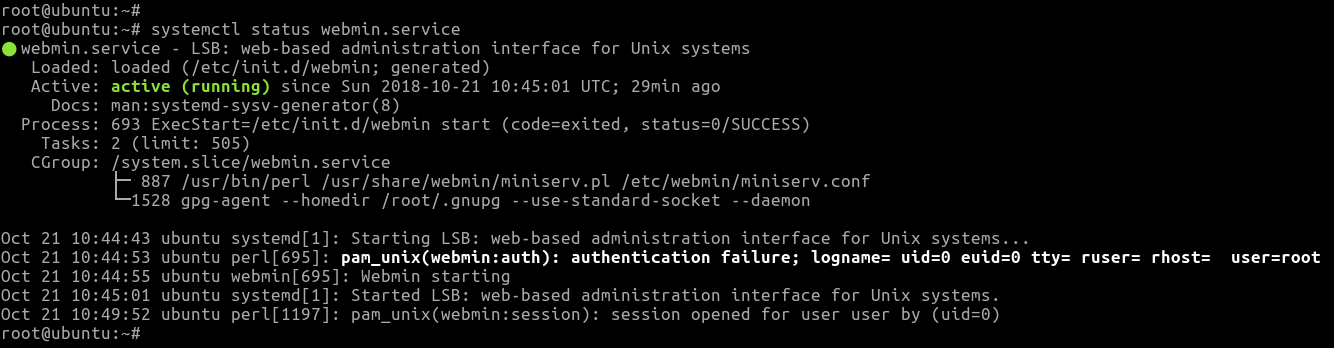
Connecting to Webmin Dashboard
You can connect to Webmin using your server’s IP address or domain name (Webmin runs on port 10000. So we need to specify the port number as part of the URL as well). Open your web browser and type https://server-ip:10000 (For example, https://192.168.1.100:10000).
When you access Webmin for the first time, web browsers will display a warning message like: Your connection is not secure or Your connection is not private. You can ignore this warning, Click on Advanced to add an exception and proceed to Webmin.
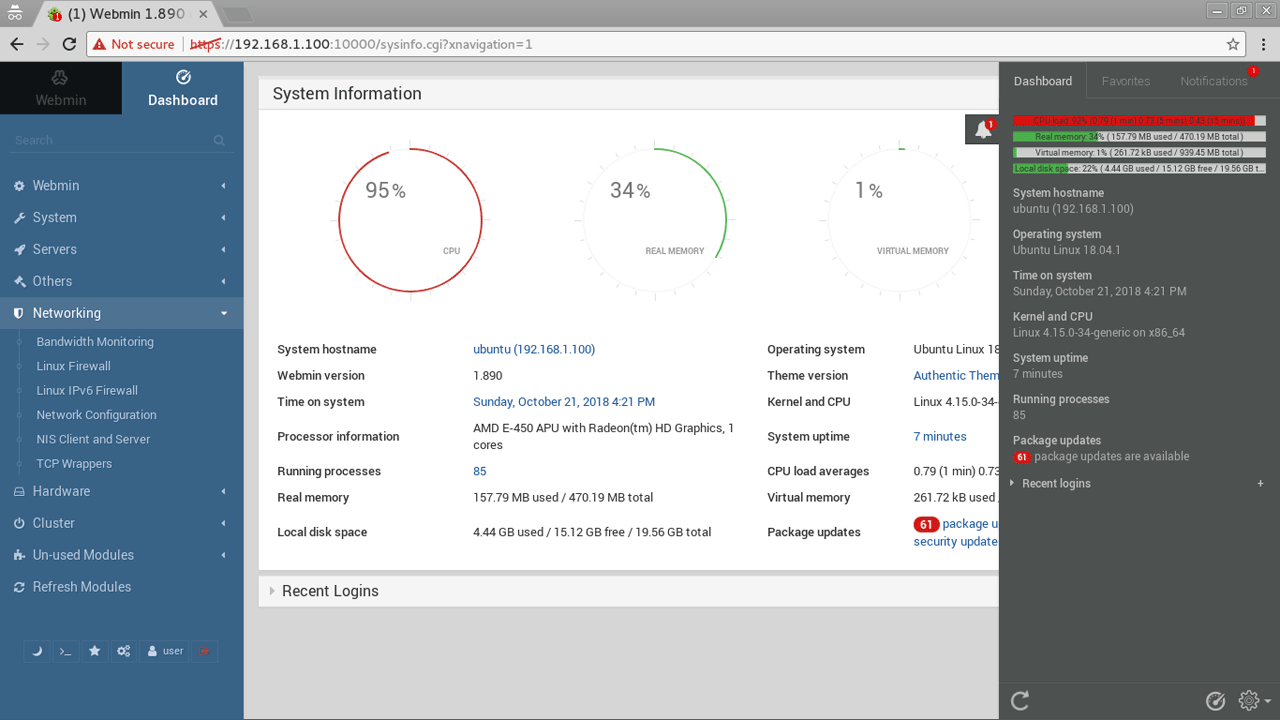
You will get the Webmin login page. Log in using the root user account or any other user who has sudo privileges.
Managing Webmin
We can start, stop or restart Webmin with the systemctl commands. For example, to stop Webmin, run:
systemctl stop webminTo start Webmin, run:
systemctl start webminOn Ubuntu 18.04, Webmin is configured by default to start automatically after a Server reboot, if not, run:
systemctl enable webminTo disable on system boot, run:
systemctl disable webmin