How to make Ubuntu 18 bootable USB pendrive
Most computers today lack a DVD drive and it is becoming more and more common, so creating a bootable Ubuntu flash drive may be your only option to install Ubuntu 18. This tutorial explains how to make bootable Ubuntu 18 pen drive in Windows 10/Ubuntu and install Ubuntu from USB pen drive.
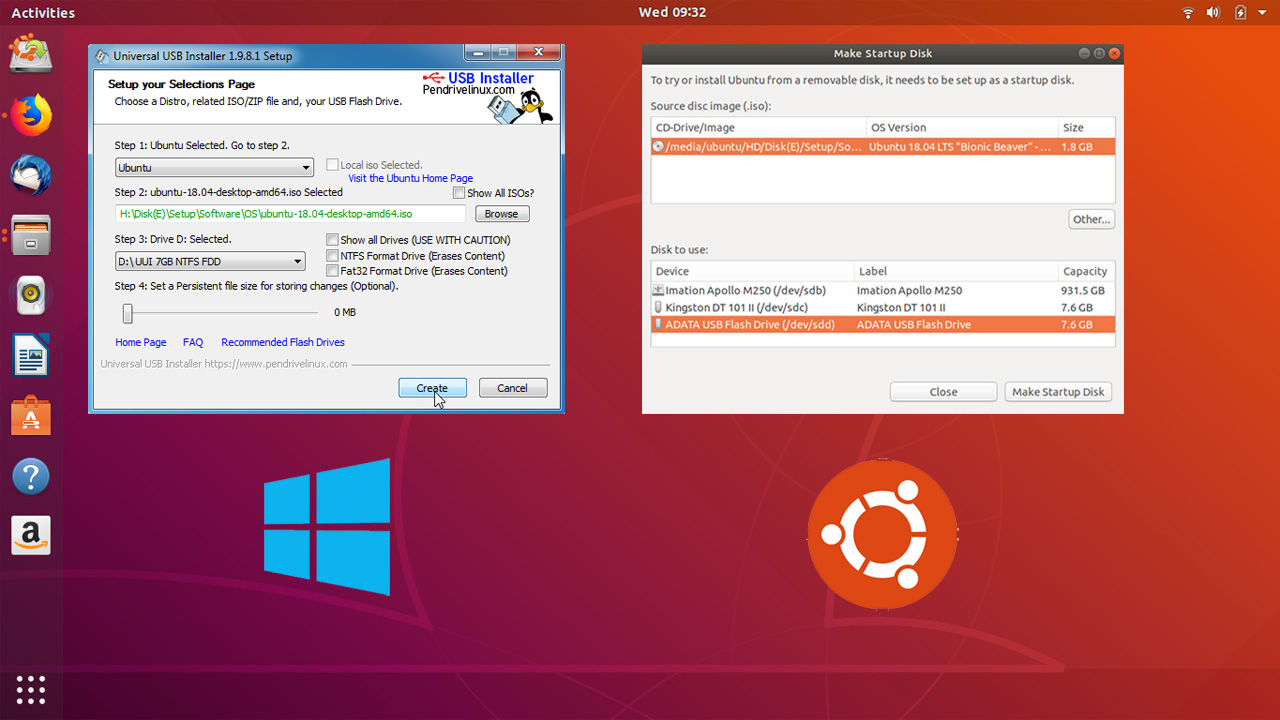
Requirements
To create Ubuntu bootable USB, you need to download the Ubuntu ISO image first. If you want to use Ubuntu as a Desktop operating system, download the desktop ISO image from this link.
If you want to install Ubuntu server from USB flash drive, download the server ISO image from this link.
We also need a USB pen drive with 2GB or more capacity.
Create Ubuntu Bootable USB on windows 10/7
The steps to create a bootable Ubuntu 18 flash drive from within the Windows operating system are as follows:
- Plug your USB drive into the computer.
- Format the Pen Drive in FAT32 File system.
- Download the universal usb installer from the pendrivelinux.com website.
- Double click and open the universal usb installer .exe file.
- From the setup wizard, select the Operating system (Ubuntu or Ubuntu Server Installer).
- Click on the browse button and select the Ubuntu 18 ISO image.
- Under the step 3, select your pen drive from the drop down menu.
- Click on the create button.
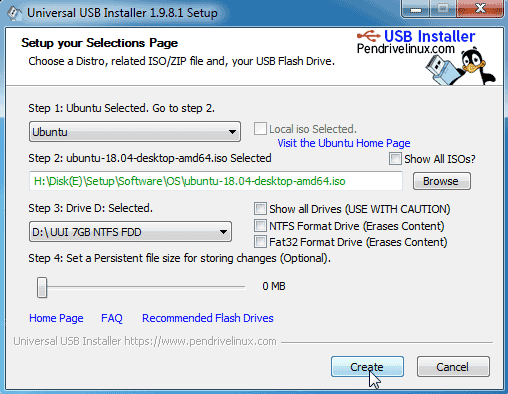
After the process completes, you will have a bootable Ubuntu 18 USB flash drive!
Make Ubuntu Bootable USB on Ubuntu
The steps to create a bootable Ubuntu 18 flash drive from within the Ubuntu operating system are as follows:
- Plug your USB drive into the computer.
- Launch Startup Disk Creator.
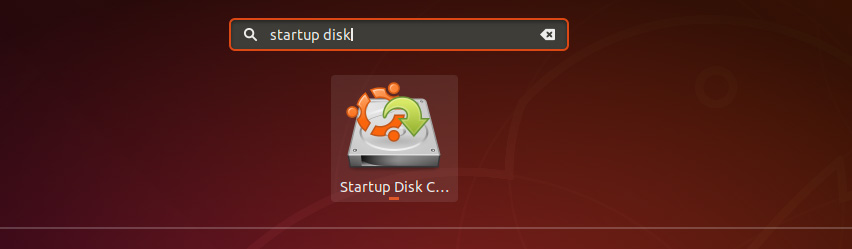
- If not already detected, Under the Source disk image, click on the other button and select Ubuntu ISO image.
- Under the Disk to use, Select the correct USB flash drive.
- Click on Make Startup Disk button.
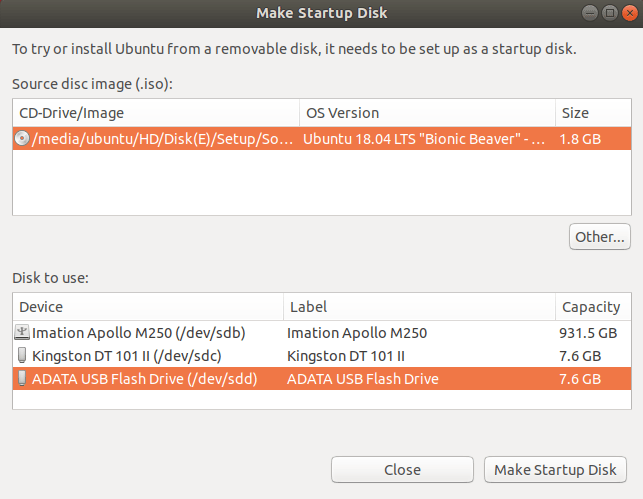
Once the installation completes, you will have a bootable Ubuntu 18.04 LTS USB flash drive to install Ubuntu from USB Pendrive!
How to Install Ubuntu from USB
To Install Ubuntu from USB, you need to change the boot order in your bios menu. You’ll normally have to press a key (such as delete, F2, or F12) during the startup to access these settings. Within the boot section you will have the option to boot your computer from the Ubuntu 18 USB pen drive (Or make the USB drive the first boot device in the boot order).